Easy Steps To Send Bulk Christmas Wishes To Your Clients Via Mailchimp
Hello dear reader, ’tis the season to be jolly and nothing shows appreciation to your clients like a well-thought holiday message. But what if you could make your message even more touching? Make it stand out from what the competition is sending? What if you could send a message that will linger for the rest of your clients life? Sure, it’s a far shot but in case you haven’t noticed, your clients are getting birthday wishes and other kind of holiday wishes from all and sundry. How do you differentiate yourself? I can tell you for free that sending bulk emails without an aspect of personalization will not set you apart as a brand that cares. Just think about it, even the ‘Nigerian princes’ have got the drift and understand that if they send bulk emails complete with the first and second name, there’s a chance you will believe their outrageous stories. Simply put, a personal email is bound to get more attention from the reader and shows that the message is intended for them and them alone. How special 😉
Read More: 5 Simple Ways to Build An Email List
So then, how do you create personalized holiday messages for your clients that will put your competitors and Nigerian princes to shame? This is where Mailchimp comes in.
How To Send Bulk Emails; What is Mailchimp?
MailChimp is a marketing automation platform that helps you share email and ad campaigns with clients, customers, and other interested parties. But that’s not even the best part about using mailchimp, here’s the best part. It’s FREE! But only if you are mailing less than 12,000 emails per month to less than 2000 email accounts.
Why Use Mailchimp?
- You can personalize mass emails
- Their reporting tools are also very good, you can see who opened your emails
- It is easy to use
- Their design elements are better than many competitors
- They have advanced options that you can do a lot with
- There are integrations with other services
- You can trigger emails based on site activity
Read More: How to Create An Email Signature on Outlook
How To Send Bulk Emails Using Mailchimp
Let’s assume you have already created an account on Mailchimp. You have your sweet Christmas message ready, complete with an image to drive the point home. What next?
Step-By-Step Process for Sending Bulk Emails on Mailchimp
First things first, get your recipients right.

Step 4. Give your campaign a name that relates to the content of your camapign to avoid confusion in the future. For example, Christmas wishes to clients 2017.
Next, work on your email setup.

Step 6. Here’s where it get’s interesting; first come up with an interesting email subject, then tick the ‘personalize to’ checkbox, and don’t forget to add the ‘from name’.

Step 7. Do not forget to fill out your email. You can also opt for an ecommerce tracker or integration with social media.
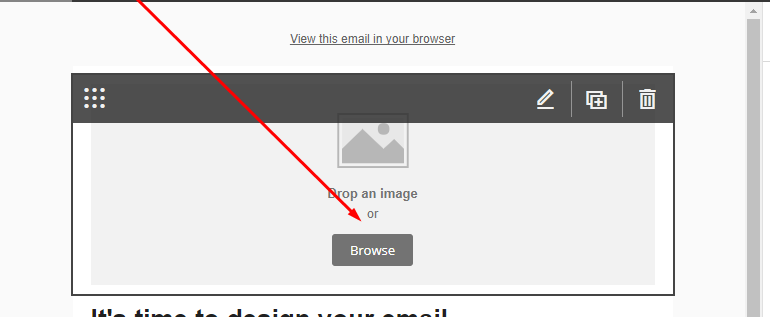
Step 9. Choose your image…it should be 800×600 in size. Don’t worry if you are not sure of the image size, I’ll explain below.
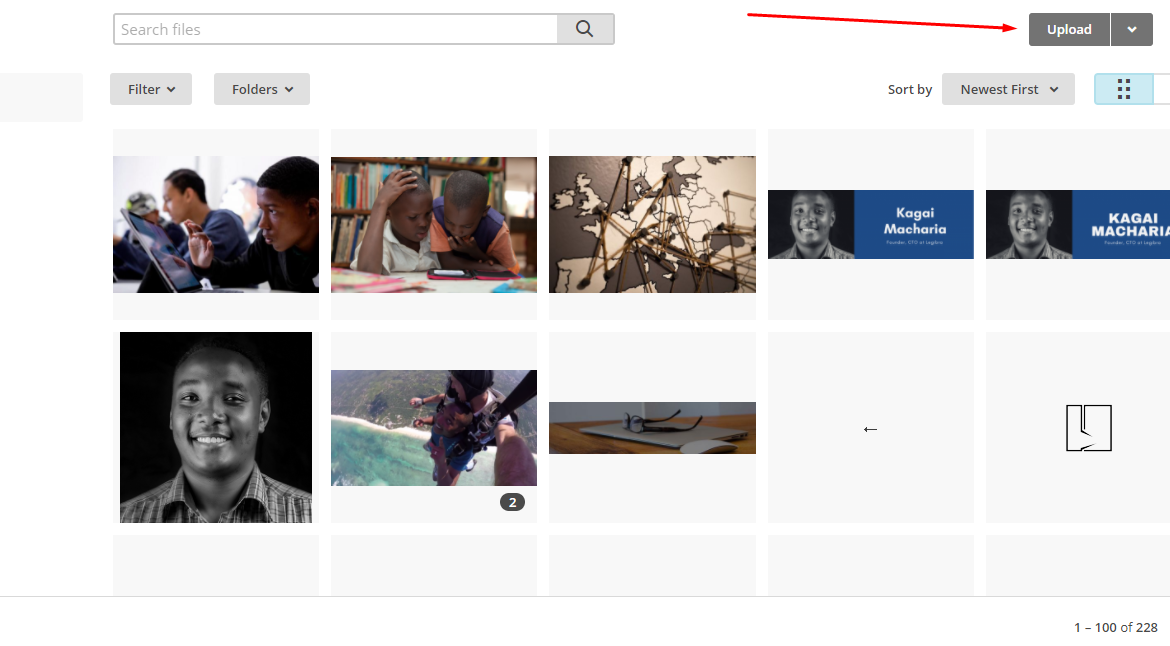
step 10. When you click on browse, you will land here. Then you can upload your image , just like uploading on Facebook.
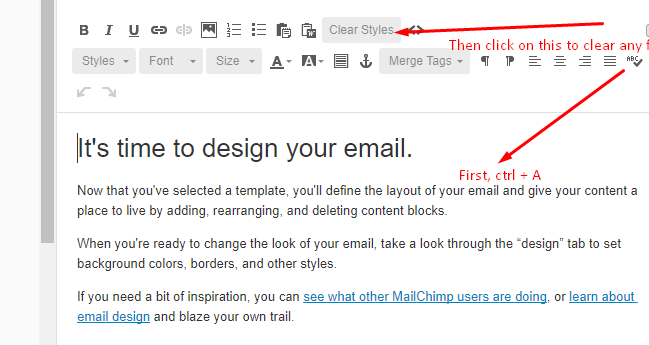
Step. 15 Copy all the text, then click clear styles to clear all formatting. Think of it like when you copy past from another source to your word document and the text all funny in bold and italics, clearing the formatting gives you control to bold what you want.
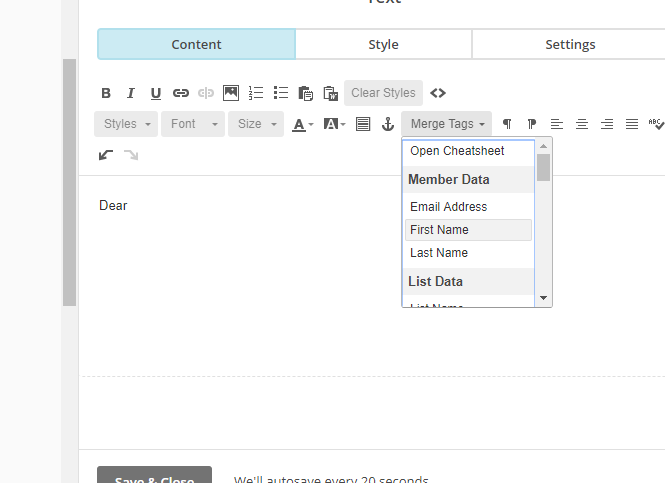
Step. 16 After deleting all the text start your email. Add ‘first name’ after writing Dear. This ensures that you recepeint who is called Jane will receive the email as Dear Jane and not Dear customer.
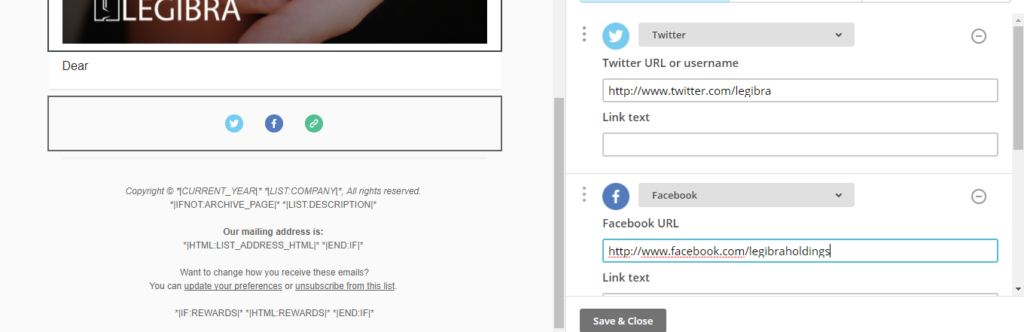
Step. 18 Copy paste your social media profile URL so that when your recipients click on the icons, they are directed to your social media profiles.
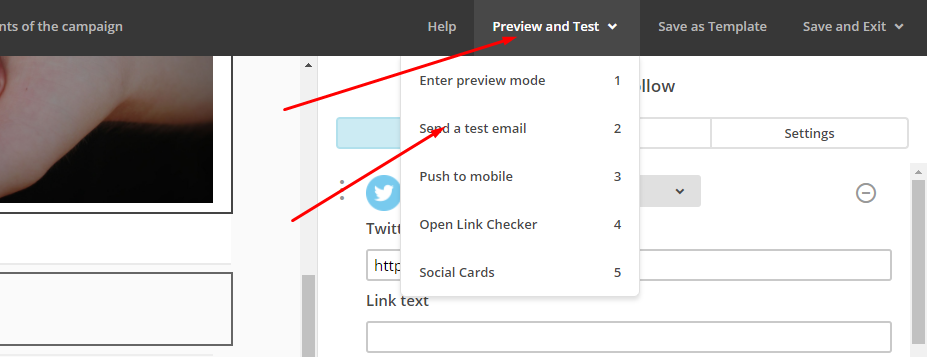
Step. 19 You know have your email subject, recipeints, image, content and social media links, no it’s time to send a test email to your email.

Or, you can schedule the email to go out at a specific time when you think your recipients are most likely to read your message.
So now you know how to set up and send bulk Christmas wishes to your clients this Holiday, but do you have the sweet words that will communicate your appreciation for their business? Don’t worry, I’ve got you covered, check out this link and have a lovely holiday 🙂











