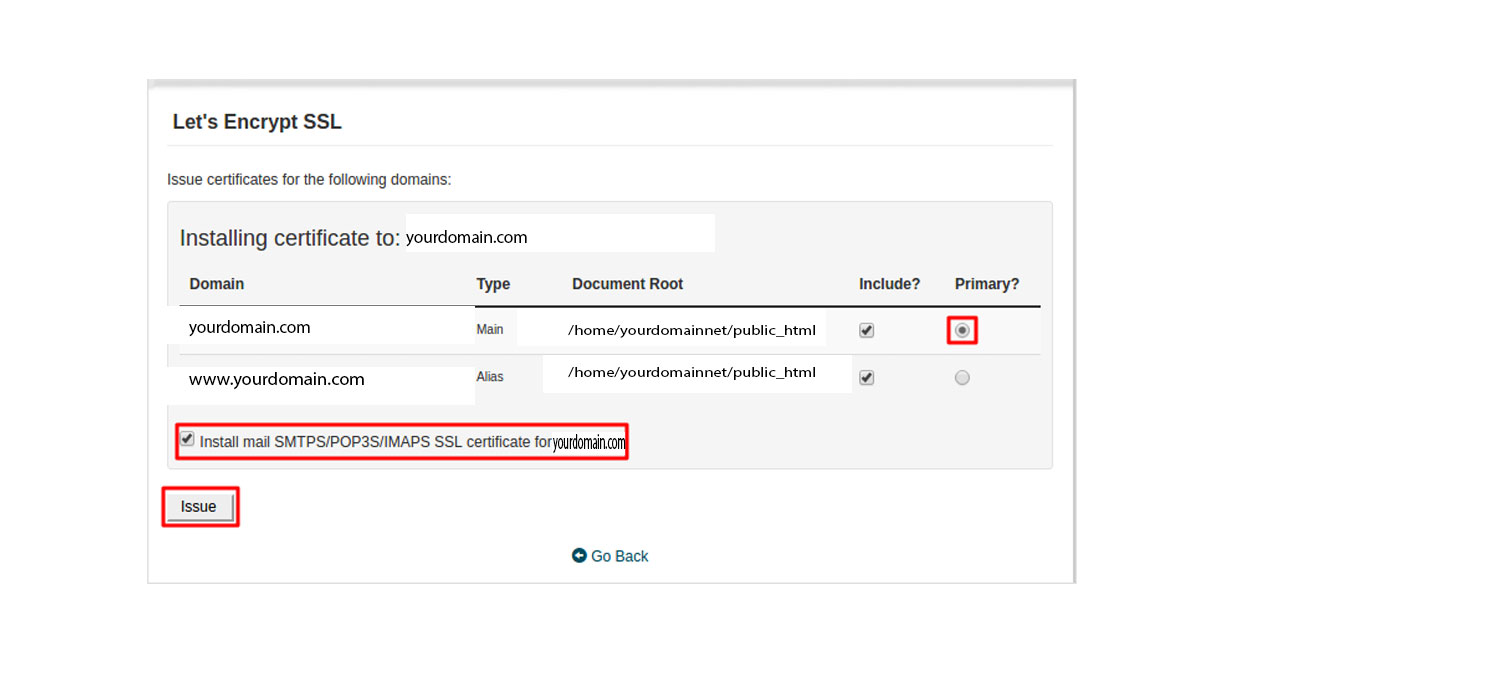Step by step guide on how to install Lets Encrypt SSL in cPanel.
SSL stands for Secure Sockets Layer. It provides a secure connection between internet browsers and websites, allowing you to transmit private data online. Sites secured with SSL display a padlock in the browsers URL and possibly a green address bar if secured by an EV Certificate.
How to install Lets Encrypt SSL in cPanel.
1 Login to your domain cpanel http://yourdomain.com:2080 or http://yourdomain.com/cpanel/
2 Scroll down to the SECURITY SECTION of the cpanel and click on the Let’s Encrypt SSl icon. If you can’t find Let’s Encrypt SSL, contact your hosting provider for assistance.
3 Inside Let’s Encrypt SSL, review the section Issue a new certificate and tick the boxes near your domain name. After that, click on Issue Multiple.
4 Tick the box on Primary near the domain name without www and also tick the box near text Install mail SMTPS/POP3S/IMAPS SSL certificate for yourdomain.com. Then click Issue
5 After the installation, you will receive the below message regarding the status of installation.