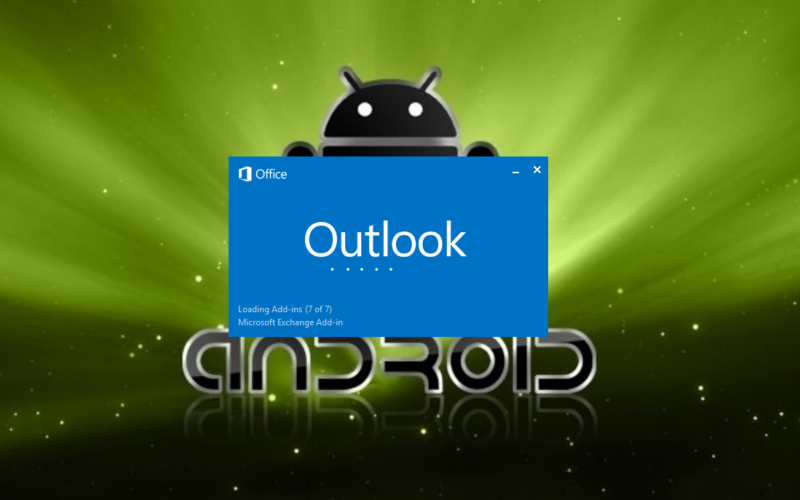How to automatically start Microsoft Outlook when you turn on your windows computer.
1 Open File Explorer.
2 Then click on My computer for Windows 7 or This PC for Windows 8 and above.
3 Then double click on Local C to open.
4 Click double click on Program Files to open.
5 Double Click on Microsoft Office too.
6 Then Double Click on Office15 to open.
7 Once open, scroll down and copy the MS Outlook icon i.e. the .exe file.
8 Then click the Start icon, scroll down the apps file and finally click on Windows System
9 Then Click on Run
10 The Run dialog box will open, type shell: shell:Startup and click Ok to display the Startup folder location like below.
Startup folder below
11 Finally paste the Ms Outlook.exe file we had copied earlier.
Congratulations! Restart your computer and finally Outlook should start automatically.